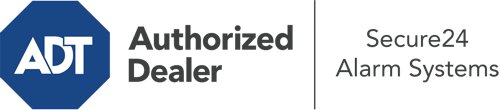How Do I Operate The ADT Command Panel In Oceanside?
The center of your home security system, ADT Command is a high-performing touch-enabled hub that communicates with all of your integrated devices. You are able to activate your system, personalize home automation parameters, and even talk to monitoring experts. Odds are you’ll have no difficulties operating this straightforward tool, but to aid you in getting started, it’s an excellent idea to inspect some of its core features.
What Might You Do With ADT Command In Oceanside?
Before exploring the essentials of how to operate it, consider what this central home security hub can do. Above all else, ADT Command is where you can engage and disengage your alarm system, but it’s able to do so much more.
When utilizing ADT Command, you can:
- Custom-tailor home automation with specific rules, schedules, or scenes. For instance, you are able to have your connected doors secure automatically when the system is armed or have lighting illuminate at set times.
- Unlock or lock doors.
- Review live video or pre-recorded clips of your indoor, outdoor, or doorbell cameras.
- Speak through the two-way talk feature or contact ADT directly in case of an emergency.
- Connect with your smart speaker.
- Update users and Wi-Fi networks.
Becoming Acquainted With Your ADT Command Panel In Oceanside
Simply getting familiar with the touchscreen is one of the smartest things to do at the outset. That begins with the home screen. You’ll notice a sizable symbol that indicates your present status - such as “Armed Stay.” Underneath, you’ll see additional icons that symbolize different arming options. Touch them when you want to alter your status. The custom arming feature is nice because it gives you the opportunity to skip certain sensors. Interested in leaving a window ajar at night for a little clean air without triggering the alarm? No problem.
At the top left, you’ll notice a Wi-Fi symbol that indicates your internet connectivity and a notifications icon where you are able to get advisories from ADT. On the right-hand side, you’ll see symbols for zones, scenes, and home automation. At the upper right-hand corner, you’ll see important emergency distress buttons. You’ll have the option to touch for fire, police, or personal. Your monitoring team will notify the right first responders per your decision.
The arrow to the right will guide you to more options. There, you’ll see access to the system’s tools. Press this symbol, input your password, and then you’ll be able to change Wi-Fi settings, general settings, users, and much more. You’ll even come across tutorial videos if you require direction.
Arming Your System Via The ADT Command Panel
The interactive panel makes engaging your system fast and easy. All you are required to do is pick the symbol you wish to use from the home page. Your choices are Arm Stay, Arm Away, and Arm Custom. If nobody is going to be at home, the away choice is the most appropriate selection. You may opt to “quick arm,” which doesn’t require a password, or to delay the arming of your home’s defense. This will trigger a timer, giving you the chance to depart before the system activates. Arm Stay is the proper choice if somebody will be in the home. The custom selection gives you the opportunity to bypass particular components and also works on a delay.
Once you grasp the basics of enabling your system, you can begin to explore the other remarkable features.
Start Using ADT Command With Your New System From Secure24 Alarm Systems
Are you looking forward to being able to operate and tailor your entire home security system using one core touchscreen hub? Reap the benefits of the multi-featured ADT Command in Oceanside by consulting the specialists at Secure24 Alarm Systems. Call (760) 230-3571 to customize your system today.